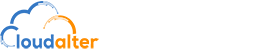Optima Saver PC based solution
Optima Saver can optimize network bandwidth upto 80% for your VoIP termination business. It comes with an easy-to-use customer web portal which enables the users to manage their service with ease.
Optima Saver uses a couple of techniques to deliver better quality of voice while consuming much lower bandwidth. Optima Saver enabled voice network can handle upto 5 times more VoIP calls than a normal voice network with the same bandwidth. .
Why Optima Saver?
- Intelligent QoS mechanism and enhanced bandwidth utilization deliver improved ASR, ACD and PDD
- Self-managed Optima Saver comes with an easy-to-use customer web portal which enables the users to manage their service with ease.
- Enhanced security measures have been implemented in every single module to ensure maximum customer security.
- Integrated anti-blockage multi-tunnel mechanism can pass through any voice blockage and firewalls.
- Optimize Bandwidth up to 80% for your VoIP termination business with Optima Saver!
System Requirement
You need to have a PC or Laptop which will have
- Processor: Dual core/core2Duo/Core i3 or higher
- Motherboard: USB bootable
- RAM: 2 GB or more
- HDD: None/SATA
- OS: None/any
- Monitor: Required at the time of installation
- Lan Card: Lan card from any reliable brand like 3Com, DLink etc
- Network Switch/ Router: Network switch/ router from reliable brand
- USB Flash Memory: A USB flash HDD/pen drive with minimum 4 GB from any reliable brand
Installation Procedure
The whole installation procedure for your favorite VOIP termination bandwidth optimizer is very simple. Anyone can complete the installation procedure easily. in few steps with guidance and help from our support team.
You need to go through the following steps for completing whole installation.
- Step 1. Download the Optima Saver ISO and Live USB Creator from this site using a computer with good internet connection.Burn the ISO file using Live USB Creator into an USB pen drive. You can follow this video which shows the steps for burning the ISO files into USB drive.
- Step 2. Change the main board settings of the PC/laptop. Make it bootable from USB device by changing boot priority.
- Step 3. Boot the computer using this USB pen drive where you intent to run Optima. Now again reboot the computer. While rebooting the computer you will give you options to save files. Please confirm save operation. Detailed steps and screenshots are given later in this document.
- Step 4. Login to the web portal by using the credential provided to you. Click on the Optima Client menu. Add a new Optima Client there. You need to provide MAC address of the computer where Optima Saver is running. Also you need to give a name and password for the Optima Client, team viewer ID and password.
- Step 5. Add termination and origination end points details.
- Step 6. Add dial plan.
- Step 7. Go to Utilities tab. Reload settings, restart server and restart optima client.
Now your system is ready for live calls.